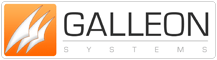Netware Load-able Module (NLM) for NOVELL Master Clock
Overview of Galleon's NLM to update NOVELL Master Clock
This page is archived for historical purposes
1. Introduction
This document describes the use of the Galleon NLM to update the system clock of a network file server from an Atomic Radio Controlled (ARC) Master Clock.
2. Hardware Requirements
- A PC configured as a NOVELL Netware file server
- At least one PC workstation connected to the network
- ARC Master Clock
- RS232 link between the ARC Master Clock and a serial port on the file server
3. Software Requirements
- ARCTIME.NLM
- ARCTIME.NCF
- ARC Master Clock
- AIOCOMX.NLM (should already be present on the file server)
4. Software Installation
The files ARCTIME.NLM and ARCTIME.NCF both need to be situated in the SYS:\SYSTEM directory on the file server. To copy these from floppy disk in A drive (substitute the correct letter for A if drive name is not A) to the desired destination carry out the following procedure:
- LOGIN to a workstation as SUPERVISOR
- Type F:
- Type cd F:\system
- Type copy A:ARCTIME.* F:
The asynchronous I/O driver AIOCOMX.NLM is a driver written by NOVELL and should already be in the SYS:\SYSTEM directory.
5. ARC Clock Configuration
The ARC clock is configured to receive MSF Radio Time Code and to transmit time information across an RS232 link.
6. Configuring ARCTIME.NCF
The file ARCTIME.NCF loads the NLMs required. It is an ASCII text file that should be configured by the user to suit their own hardware set-up.
The line:
LOAD AIOCOMX PORT = 2F8 INT=3
attaches the asynchronous I/O driver AIOCOMX.NLM to a serial port on the file server. The PORT and INT settings as shown above are the default PC settings for port COM2. If the port to communicate with the ARC Master Clock is to be COM1. Change the line to:
LOAD AIOCOMX PORT=3F8 INT=4
If the PC settings have been changed from these default values or the port requested is already in use a request will be made for the user to specify alternative values.
The line:
LOAD ARCTIME 10
installs ARCTIME.NLM. The command line parameter 10 is the time in minutes between successive attempts to update the file server clock. The value may be changed to suit the needs of the system.
7. Running ARCTIME.NLM
After the ARCTIME.NCF has been set to suit the system hardware and all necessary software and hardware installation has been completed the ARCTIME.NLM can be loaded.
At the file server console prompt type
ARCTIME
A new screen should be displayed with the following details:
ArcTIME NLM
Last time the system clock was updated:
12:04:15 On 19/8/10
(clock updates every 10 minutes)
The ARCTIME NLM is now loaded and will update the file server clock at the time interval specified.
To move between displays press Ctrl-Esc which will list all the current screens available. Press 1 to return to the system console and the number of the AvtTime screen to go back to look at the latest received time.
In addition to the above displays warning messages may appear on the screen. When the ArcTime NLM is first loaded, if it is unable to take control and configure the specified port, or if a valid time signal is not received a warning will appear and the NLM will terminate. (If this happens AIOCOMX will need to be unloaded before attempting to load ARCTIME again).
Once the NLM is successfully executing, a warning will appear in the following instances:
a valid time has not been received by the ARC Master Clock since 2:30 am!!! WARNING : Valid time has not been received since 2:30am !!!
ARC Master Clock battery is low!!! WARNING : Battery Voltage is low, install new batteries!!!
Both these messages remain displayed until the condition that caused them is rectified.
8. Unloading ARCTIME.NLM
If the ARCTIME.NLM is no longer required or if a configuration parameter needs to be changed the AIOCOMX and ARCTIME NLMs should be unloaded
To do this type:
UNLOAD ARCTIME\r\nUNLOAD AIOCOMX
at the file server prompt.